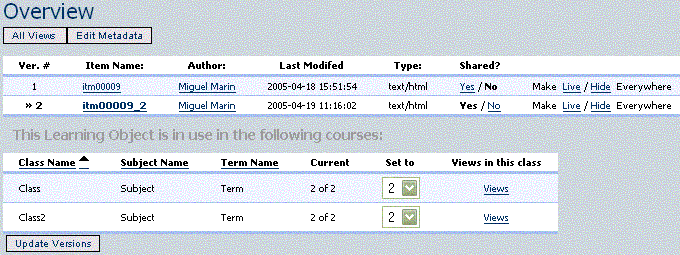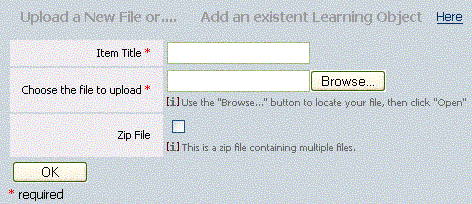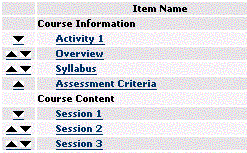First we need to know that a Learning Object (LO) is a collection of files (images, text, html, animations, media) and URL'S that are all related as one.
One Course is a collection of this LO's (Items) as you can see on the one-course page:
The Learning Objects inside one course can also have versions, each one of them can also be assigned to dotLRN classes, i.e. you can have to versions of the same LO but show one version to Class 1 and the other one to Class 2. Lets see one Learning Object. ( For the documentation we will use Overview item). Click on the item name to see the information about this LO:

Since one LO can have diferent files associated, editing one file or adding one to the LO will create a new version of the item. To do click on the item name, this will lead you to a pege where all the files associated to this item will be shown:
To edit one file, click on the pecil image on the left of the file title, this will lead you to a page where you can edit the file (If it's editable) or upload a new one. This will generete a new version of the Learning Object and also a new version of the file itself (we are going to upload a new file):
Now there are two versions of the Learning Object. We can choose, as we did with in section 4, which version of the item we will show on every dotLRN class. Also we can hide this Learning Object from one class by clicking on "Hide" link on the first list, or by selecting version number 0 from the "Set to" column on the second table:
The pruopose of sharing one Learning Object is for making it available for adding to another course ( More about on section 5.2). To share one Learning Object click on the "Yes" link on the "Shared?" column, to not share one Learning Object anymore click on the "No" link on the same collumn:
You can add one Learning Object by clicking on the "Add Child" link, on the "Add Object" column, this will add a new LO under the Add Child link. You can add a Learning Object on one course by:
Adding a New Learning Object by uploading a new file , you can add multiple files by uploading a zip file (make sure to check the checkbox) containting all files that you are goin to upload at the same time, very usefull when adding one html files with various images:
Adding an existent Learning Object: You can choose to add to your course one existent LO that is shared across the Lors Central Repository. To add one existent LO click on the "Here" link on the top right corner:
You will be redirected to a page where a list of all shared items will appear, so you can add any of this items by clicking on the "Add This Item" link:
We add "Activity 1" from RDLA125.0 Course: